Sunday, May 28, 2006
Microsoft Word 2007 Review
I've always been a fan of Microsoft Word. I've tried all the alternatives, of course. I used Ami Pro for Windows 3.1, DeScribe for OS/2, and I've tried OpenOffice.org, Star Office and AbiWord on XP. I keep coming back to Word. Maybe it's familiarity, the comfort of the Microsoft name. It always seemed better.
With the beta release of Word 2007, there's no doubt. It is better.
Microsoft has completely changed the entire user interface of all the Office applications in Office 2007, known to the geekier set as Office 12. The task panes introduced in Office XP and 2003 are gone. The toolbars are gone. Even the menu bars are gone. This is the single biggest change in the Word interface since moving from DOS to Windows, and maybe even bigger than that, since many of the DOS menus came over to Windows.
The Office team discovered something interesting after the release of Office 2003. As people got used to the new suite and discovered what it could and couldn’t do, feature requests started coming in. The weird part is that many, even most, of the new features were things that Office already did. The problem wasn’t that Office didn’t have the features people wanted; it was that people couldn’t find those features.
Clearly, some rethinking was in order, and Office 2007 is the result of that thinking. Microsoft ditched everything they “knew” about how an office suite should look and work and started thinking about it from the customer’s perspective. What did people actually do with Word? What did they want to accomplish?
 In place of the cluttered menus and toolbars of other office suites, Office 2007 introduces the Ribbon. The ribbon is essentially a tabbed collection of toolbars and “galleries” arranged by context. On my Beta 2 copy of Word 2007, the ribbon tabs are: Home, Insert, Page Layout, References, Mailings, Review, View and Add-Ins. Other tabs, like Table Tools, automatically appear when relevant. In the Home tab, I have everything I need to copy and paste, change fonts and paragraphs, apply and change styles and do find & replace. All the stuff I need on a regular basis, essentially.
In place of the cluttered menus and toolbars of other office suites, Office 2007 introduces the Ribbon. The ribbon is essentially a tabbed collection of toolbars and “galleries” arranged by context. On my Beta 2 copy of Word 2007, the ribbon tabs are: Home, Insert, Page Layout, References, Mailings, Review, View and Add-Ins. Other tabs, like Table Tools, automatically appear when relevant. In the Home tab, I have everything I need to copy and paste, change fonts and paragraphs, apply and change styles and do find & replace. All the stuff I need on a regular basis, essentially.
Switch to the Insert tab and I can, ahem, insert: shapes, pages, breaks, tables, illustrations, links, headers, footers, text objects (like dropped caps) and symbols. Make sense?
Context sensitivity makes all the difference in the world. Previous versions of Word tried to anticipate what I wanted to do and walk me through it, but it was almost never right. Now that Microsoft has decided to let go of the process and focus on the results, it’s like Word has become psychic. When I want to do something, it’s somehow right in front of me.
But wait, there’s more. 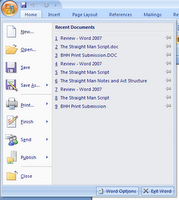 The File Menu may be gone, but the stuff you need from it lives on in the new Office Button. Now there’s a big, round, impossible-to-miss button in the top left corner of the window with the Office logo in it. Click it and you’ll get a dual pane menu very similar to the XP or Vista Start Menu. On the left, you have your standard New, Open, Save, etc. along with new options like Finish and Publish. Finish allows you inspect for comments you may not want seen in the final draft, restrict rights, etc. and Publish allows you to post the document to a blog or content management system like Microsoft’s SharePoint. I’ve found that Word 2007’s ability to publish to Blogger is so quick and easy that it made me decide to use Blogger for this very blog. The second pane in the Office Menu is your list of recently used files, and there’s an interesting new feature here as well. Next to each file name is a little pushpin icon that you can click to lock the file into the list. If you find yourself opening a lot, more than ten or so, Word documents throughout the day, this can bring the Recently Used… list back into relevancy by making sure the documents you keep coming back to don’t get pushed out of the list. Under these two vertical, Start Menu-like panes are very Start Menu-like buttons for Word Options, and Exit Word.
The File Menu may be gone, but the stuff you need from it lives on in the new Office Button. Now there’s a big, round, impossible-to-miss button in the top left corner of the window with the Office logo in it. Click it and you’ll get a dual pane menu very similar to the XP or Vista Start Menu. On the left, you have your standard New, Open, Save, etc. along with new options like Finish and Publish. Finish allows you inspect for comments you may not want seen in the final draft, restrict rights, etc. and Publish allows you to post the document to a blog or content management system like Microsoft’s SharePoint. I’ve found that Word 2007’s ability to publish to Blogger is so quick and easy that it made me decide to use Blogger for this very blog. The second pane in the Office Menu is your list of recently used files, and there’s an interesting new feature here as well. Next to each file name is a little pushpin icon that you can click to lock the file into the list. If you find yourself opening a lot, more than ten or so, Word documents throughout the day, this can bring the Recently Used… list back into relevancy by making sure the documents you keep coming back to don’t get pushed out of the list. Under these two vertical, Start Menu-like panes are very Start Menu-like buttons for Word Options, and Exit Word.
Next to the Office Menu, above the Ribbon and to the left of the title on the Title Bar is the Quick Access Toolbar (okay, so I lied, there’s still one toolbar; while we’re at it, the task pane for Research is still there, too). By default this contains small icons for save, undo, repeat and print that you can get to from anywhere, but you can change this to include pretty much any command in Word. I keep it minimalist, but if you find yourself using any ribbon control over and over, right click on it and add it to the Quick Access Toolbar.
Of course, the one thing I needed most in Office 2003 for writing I’m not going to bother adding to the Quick Access Toolbar. I used to compulsively click on Tools, Word Count, but not anymore. Why?  Well, Word 2007 has a constantly updating live word count in the status bar. (We’re up to 760 so far in this review.) In fact, the entire status bar is easily configurable now. Just right click on it and a menu pops up with a myriad of things that it can show. The menu is also live updating so even for the stuff that you’re not tracking in the status bar actively is still only a right click away.
Well, Word 2007 has a constantly updating live word count in the status bar. (We’re up to 760 so far in this review.) In fact, the entire status bar is easily configurable now. Just right click on it and a menu pops up with a myriad of things that it can show. The menu is also live updating so even for the stuff that you’re not tracking in the status bar actively is still only a right click away.
Speaking of live update… This is another one of Word 2007’s coolest new features. All those dropdowns and “galleries” in the ribbon? They’ll show you what they do if you ask them. The easiest way to grok this in fullness is to see it. Select a block of text, and then click the font drop down in the ribbon. As you mouse over different fonts, the selected text will change on the fly to show you what it would look like. Click one of the fonts and the change becomes permanent. Styles work the same way, and so do page layouts, text boxes, tables, and just about everything else. No more trying something, clicking undo, trying something else ad nauseum. Now just mouse around, find what works and click to apply it.
While we’re on fonts, you’ll notice that there are new fonts in this version of Office preselected for your defaults. Times Roman, Arial and Courier were nice for the dawn of WYSIWYG, but they were designed for paper usage and a lot of our work now is both composed and read on screen. Word 2007 comes with new fonts designed not only for both print and on-screen readability, but are also optimized to make the most of ClearType. Cambria and the more ornate Constantia replace Times New Roman for serif uses, Calibri and the more playful Candara replace Arial for sans and Consolas has replaced Courier New for monospace work. The new fonts look wonderful and are much easier on the eyes than the old defaults, especially if you have an LCD monitor and have ClearType tuned properly.
 Microsoft introduced the reading layout in Word 2003, a new view alongside Print Layout, Normal, etc. This was based on their research into on-screen readability for Microsoft Reader, and it worked pretty well. In Word 2007, they’ve continued to refine and improve it. Now called Full Screen Reading, it automatically maximizes the window, hides the title bar and ribbon and provides as little visual clutter as possible to distract you from what you’re reading. That said, it does provide quick access to tools for saving, printing and highlighting a document along with options to show markup, allow or disallow typing while in reading mode (disabled by default), change the margins, optimize for screen or show as printed and display either one or two pages at a time. The only downside I see to this so far is that the only way out of it is to click on a Print Layout button in the toolbar, so if you prefer the Draft (formerly called Normal) view for editing, that’s now two clicks away instead of one.
Microsoft introduced the reading layout in Word 2003, a new view alongside Print Layout, Normal, etc. This was based on their research into on-screen readability for Microsoft Reader, and it worked pretty well. In Word 2007, they’ve continued to refine and improve it. Now called Full Screen Reading, it automatically maximizes the window, hides the title bar and ribbon and provides as little visual clutter as possible to distract you from what you’re reading. That said, it does provide quick access to tools for saving, printing and highlighting a document along with options to show markup, allow or disallow typing while in reading mode (disabled by default), change the margins, optimize for screen or show as printed and display either one or two pages at a time. The only downside I see to this so far is that the only way out of it is to click on a Print Layout button in the toolbar, so if you prefer the Draft (formerly called Normal) view for editing, that’s now two clicks away instead of one.
And it wouldn’t be a Microsoft Office update if they didn’t introduce some new formats. At least the new office XML-based formats have new names. The new default format for Word is .docx to signify its XML roots, although I tried and it is not readable in Notepad; it’s clearly wrapped in some binary container. There’s also a new .docm format for documents that are macro-enabled, a nice touch for those of us that disable macros by default to avoid getting slammed by a macro-virus. At least we’ll know what we’re missing. Of course the first thing I did was set Word to use the old .doc format as the default, easy enough to do via the Word Options button in the Office menu. This was to make sure that I could still sync my files with my Treo and edit them in either Documents To Go or Mobi-Systems Office, neither of which understands .docx format. I’m starting to rethink that decision, at least at home. I don’t do as much writing on my Treo as I used to—I just bought a Microsoft Natural Ergonomic Keyboard 4000 for home and it’s the most comfortable keyboard I’ve ever owned. I like it so much I picked up the smaller, cheaper but spill-resistant Microsoft Comfort Curve Keyboard 2000 for the office. When I’m on the go, I’m more likely to review documents than edit them, and I might not even do that. I’ve always got ebooks and RSS feeds to read when I have a spare moment out and about. When I’m writing, I’m much more likely these days to be focused on the task, seated at my desk. I might change my mind again if I get a UMPC down the road, but in that case I’ll be running Word 2007 on the mobile device.
The reason I’m thinking about doing at least my own documents in .docx format—stuff at the office will have to be .doc because people in my company use everything from Office 2000 up—is that Microsoft didn’t change the formats just be contrary. They’ve introduced several brand new features that only work in the new formats because the old formats simply don’t know about those features. In Excel 2007, you can put little colored proportional bars directly into a column of cells that show numbers to give an at-a-glance visual hint to the numbers themselves, but you have to save as .xlsx for that to work. In Word, .docx documents can be posted directly to a blog, whereas .doc files have to be opened in a separate window as an untitled .docx file to post. That’s reason enough for me to use .docx for blog articles if nothing else.
If you really want to dress up a document with XML-specific features but you’re going to be sending the finished product out to people that don’t have Office 2007, Microsoft still has you covered. Under the Save As menu in the Office Button, Microsoft has added the option to save the document as PDF or XPS (XML Paper Specification, an open source alternative to PDF) formats. So you can save your document as a PDF file using only Word and then send that PDF to anyone you like.
So we’ve got a completely new user interface, some new formats, some new features and a much easier way to use the features Word already had but no one could get to. This is the biggest single improvement for Word in the history of the product and an upgrade no writer should be without.
Friday, May 26, 2006
Why not WOYP?
I’ve been asked why I’m doing this as a completely new blog and not repurposing Writing On Your Palm.
Mostly, I suppose it’s that I’m not all that interested in mobile technology anymore. At least, I’m not all that interested in PDAs and using them for writing. I do some editing on my Treo, yes, but I do far more these days on the PC and I wanted the new blog to reflect that. Frankly, if I get a burr up my ass and decide to do everything on paper with composition notebooks and a typewriter, this blog should still be relevant.
It ain’t about the tools. It’s about the writing.
Up to date, or Timeless?
Okay, I’m editing Between Heaven and Hell, a novel I originally wrote ten years ago. As many of you may have noticed, the world has changed quite a bit since 1996, what with the new century, lots-o-war and conspicuously missing tall buildings in NYC.
So I have a question. Should I update the story to remove any and all indicators of time, or just update them to the present?
I see pros and cons both ways. When Daniel’s rattling off “bad men” throughout history, a reference to Osama might lend some weight to the scene. But will it also make the story feel as dated ten years from now as it does to me today?
On the other hand, while removing time references would give the story a sense of currency no matter when it’s read, certain things, like how Susan does research on her laptop, are going to be giveaways. I may not mention the model years of cars, but I do mention the smell of gasoline. How long will that be relevant?
Intentions
Okay, with that out of the way, why am I doing this?
This blog will chronicle my experiences with writing. Mostly, with editing Between Heaven and Hell, finding an agent, and the publication process. I still don’t know if I’m going to start writing new material, but if I do, I’ll discuss that too. I’m a little uncomfortable with the title, “Kirvin on Writing”, because I don’t really know what the hell I’m talking about. But it is descriptive, if nothing else.
I’m intend to talk about tools for writing, but with a much more desktop-focused mindset this time around. I can edit things in Documents To Go on my Treo, I can even post to this blog from my Treo with u*Blog, but I’m going to do most of my work on the desktop. I’m running Microsoft Office 2007 at home and at work, and Word 2007 is the shizzle, yo. I hope to have a more thorough review up soonish, and I want to talk about Google Notebook as well.
So if you are at all interested in my musings on writing, publishing and technology for writers, stick around. Comments welcome.
Interruption
Yes, I’m at it again. I know I shouldn’t be, and therein lies the problem.
Here’s the thing. I quit writing some time ago. I’d been in a slump for a while, and then figured, hey, why not make this permanent? I’ll get as none writing as I was getting anyway, but wouldn’t have to feel guilty about it.
As it happened, this coincided with a hardware failure (gasp!) on my Treo. My headset jack was busted, and I found myself sans podcasts for the two weeks it took Sprint to ship, lose, and then reship a replacement. (Don’t get me started, this blog isn’t remotely about mobile tech.)
The long and the short of it was I was forced to be alone with my thoughts. Free of distractions. Able to hear myself think.
Which is never a good thing.
I started thinking about why I wrote. Or didn’t. Why I didn’t write, but identified myself as a writer. Slowly, the truth started to sink in on me.
I’ve always felt I was destined for greatness. Well, at least fame. Notoriety. I was gonna be somebody. A contender. Not a bum, which is what I am. (Sorry, Brando moment there) Growing up I was never satisfied with the idea of being “just folks” and living a normal, anonymous life, the way the vast bulk of humanity does. I was gonna be famous. People would know the name of Jeff Kirvin.
Writing was, by and large, a means to an end. It was something I’m good at, and something that some famous people do. I set out to become Stephen King, only without the whole messy writing thousands of pages of actual fiction. I had the stories, but the writing seemed like tedium, an afterthought. I’m an idea man. (Get live tunafish, and feed them mayonnaise…)
So once I realized that I wasn’t in it for the storytelling, it made the quitting so much easier to swallow. I was in this for the wrong reasons, and it tainted the work. I was doing everything for my own self-aggrandizement, even this “reinventing publishing” idea with serials.
Then this line of thinking kept going (I so need distractions to keep me from thinking). I started questioning everything about my life. Who was I, really? I’d thought of myself as a writer for so long, but that wasn’t really the case anymore. I work the IT helpdesk at a medium-size company, I have a few good friends, a loving family that continually accidentally forgets to invite me to family gatherings even though I live all of three miles away from them, I have two cats. That’s it, really. I’m not a mobile tech maestro anymore. I’m not a writer. I’m not special. I’m not destined.
I’m just Jeff.
And just like that, it happened. I found humility. I found zen.
I stopped planning and got on with my life. I don’t use any of the PDA functions on my PDA anymore. I keep my schedule on Google Calendar, my contacts in Gmail. I have no tasklists whatsoever beyond the tickets in our helpdesk system at work. I’m living my life spontaneously, taking each day as it comes, living in the moment. I don’t know what I want to be when I grow up and that’s okay.
And yet…
There’s a little voice that kept nagging me. “What about Between Heaven and Hell?” it kept asking. See, it’s been ten years since I wrote my first novel, and that little voice would still like to get it published. In print. eBooks are great, they’re my medium of choice as a consumer, but part of me still feels like I owe it to the book, owe to Daniel Cho and Susan Richardson and Jeff Frankel to get the book published “for real.”
So I started editing it, and along the way started to rediscover the joy of crafting fiction. I still don’t think of myself as a Writer. But I do enjoy writing. Imagine that.
