Microsoft Word 2007 Review
I've always been a fan of Microsoft Word. I've tried all the alternatives, of course. I used Ami Pro for Windows 3.1, DeScribe for OS/2, and I've tried OpenOffice.org, Star Office and AbiWord on XP. I keep coming back to Word. Maybe it's familiarity, the comfort of the Microsoft name. It always seemed better.
With the beta release of Word 2007, there's no doubt. It is better.
Microsoft has completely changed the entire user interface of all the Office applications in Office 2007, known to the geekier set as Office 12. The task panes introduced in Office XP and 2003 are gone. The toolbars are gone. Even the menu bars are gone. This is the single biggest change in the Word interface since moving from DOS to Windows, and maybe even bigger than that, since many of the DOS menus came over to Windows.
The Office team discovered something interesting after the release of Office 2003. As people got used to the new suite and discovered what it could and couldn’t do, feature requests started coming in. The weird part is that many, even most, of the new features were things that Office already did. The problem wasn’t that Office didn’t have the features people wanted; it was that people couldn’t find those features.
Clearly, some rethinking was in order, and Office 2007 is the result of that thinking. Microsoft ditched everything they “knew” about how an office suite should look and work and started thinking about it from the customer’s perspective. What did people actually do with Word? What did they want to accomplish?
 In place of the cluttered menus and toolbars of other office suites, Office 2007 introduces the Ribbon. The ribbon is essentially a tabbed collection of toolbars and “galleries” arranged by context. On my Beta 2 copy of Word 2007, the ribbon tabs are: Home, Insert, Page Layout, References, Mailings, Review, View and Add-Ins. Other tabs, like Table Tools, automatically appear when relevant. In the Home tab, I have everything I need to copy and paste, change fonts and paragraphs, apply and change styles and do find & replace. All the stuff I need on a regular basis, essentially.
In place of the cluttered menus and toolbars of other office suites, Office 2007 introduces the Ribbon. The ribbon is essentially a tabbed collection of toolbars and “galleries” arranged by context. On my Beta 2 copy of Word 2007, the ribbon tabs are: Home, Insert, Page Layout, References, Mailings, Review, View and Add-Ins. Other tabs, like Table Tools, automatically appear when relevant. In the Home tab, I have everything I need to copy and paste, change fonts and paragraphs, apply and change styles and do find & replace. All the stuff I need on a regular basis, essentially.
Switch to the Insert tab and I can, ahem, insert: shapes, pages, breaks, tables, illustrations, links, headers, footers, text objects (like dropped caps) and symbols. Make sense?
Context sensitivity makes all the difference in the world. Previous versions of Word tried to anticipate what I wanted to do and walk me through it, but it was almost never right. Now that Microsoft has decided to let go of the process and focus on the results, it’s like Word has become psychic. When I want to do something, it’s somehow right in front of me.
But wait, there’s more. 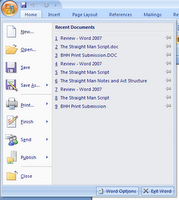 The File Menu may be gone, but the stuff you need from it lives on in the new Office Button. Now there’s a big, round, impossible-to-miss button in the top left corner of the window with the Office logo in it. Click it and you’ll get a dual pane menu very similar to the XP or Vista Start Menu. On the left, you have your standard New, Open, Save, etc. along with new options like Finish and Publish. Finish allows you inspect for comments you may not want seen in the final draft, restrict rights, etc. and Publish allows you to post the document to a blog or content management system like Microsoft’s SharePoint. I’ve found that Word 2007’s ability to publish to Blogger is so quick and easy that it made me decide to use Blogger for this very blog. The second pane in the Office Menu is your list of recently used files, and there’s an interesting new feature here as well. Next to each file name is a little pushpin icon that you can click to lock the file into the list. If you find yourself opening a lot, more than ten or so, Word documents throughout the day, this can bring the Recently Used… list back into relevancy by making sure the documents you keep coming back to don’t get pushed out of the list. Under these two vertical, Start Menu-like panes are very Start Menu-like buttons for Word Options, and Exit Word.
The File Menu may be gone, but the stuff you need from it lives on in the new Office Button. Now there’s a big, round, impossible-to-miss button in the top left corner of the window with the Office logo in it. Click it and you’ll get a dual pane menu very similar to the XP or Vista Start Menu. On the left, you have your standard New, Open, Save, etc. along with new options like Finish and Publish. Finish allows you inspect for comments you may not want seen in the final draft, restrict rights, etc. and Publish allows you to post the document to a blog or content management system like Microsoft’s SharePoint. I’ve found that Word 2007’s ability to publish to Blogger is so quick and easy that it made me decide to use Blogger for this very blog. The second pane in the Office Menu is your list of recently used files, and there’s an interesting new feature here as well. Next to each file name is a little pushpin icon that you can click to lock the file into the list. If you find yourself opening a lot, more than ten or so, Word documents throughout the day, this can bring the Recently Used… list back into relevancy by making sure the documents you keep coming back to don’t get pushed out of the list. Under these two vertical, Start Menu-like panes are very Start Menu-like buttons for Word Options, and Exit Word.
Next to the Office Menu, above the Ribbon and to the left of the title on the Title Bar is the Quick Access Toolbar (okay, so I lied, there’s still one toolbar; while we’re at it, the task pane for Research is still there, too). By default this contains small icons for save, undo, repeat and print that you can get to from anywhere, but you can change this to include pretty much any command in Word. I keep it minimalist, but if you find yourself using any ribbon control over and over, right click on it and add it to the Quick Access Toolbar.
Of course, the one thing I needed most in Office 2003 for writing I’m not going to bother adding to the Quick Access Toolbar. I used to compulsively click on Tools, Word Count, but not anymore. Why?  Well, Word 2007 has a constantly updating live word count in the status bar. (We’re up to 760 so far in this review.) In fact, the entire status bar is easily configurable now. Just right click on it and a menu pops up with a myriad of things that it can show. The menu is also live updating so even for the stuff that you’re not tracking in the status bar actively is still only a right click away.
Well, Word 2007 has a constantly updating live word count in the status bar. (We’re up to 760 so far in this review.) In fact, the entire status bar is easily configurable now. Just right click on it and a menu pops up with a myriad of things that it can show. The menu is also live updating so even for the stuff that you’re not tracking in the status bar actively is still only a right click away.
Speaking of live update… This is another one of Word 2007’s coolest new features. All those dropdowns and “galleries” in the ribbon? They’ll show you what they do if you ask them. The easiest way to grok this in fullness is to see it. Select a block of text, and then click the font drop down in the ribbon. As you mouse over different fonts, the selected text will change on the fly to show you what it would look like. Click one of the fonts and the change becomes permanent. Styles work the same way, and so do page layouts, text boxes, tables, and just about everything else. No more trying something, clicking undo, trying something else ad nauseum. Now just mouse around, find what works and click to apply it.
While we’re on fonts, you’ll notice that there are new fonts in this version of Office preselected for your defaults. Times Roman, Arial and Courier were nice for the dawn of WYSIWYG, but they were designed for paper usage and a lot of our work now is both composed and read on screen. Word 2007 comes with new fonts designed not only for both print and on-screen readability, but are also optimized to make the most of ClearType. Cambria and the more ornate Constantia replace Times New Roman for serif uses, Calibri and the more playful Candara replace Arial for sans and Consolas has replaced Courier New for monospace work. The new fonts look wonderful and are much easier on the eyes than the old defaults, especially if you have an LCD monitor and have ClearType tuned properly.
 Microsoft introduced the reading layout in Word 2003, a new view alongside Print Layout, Normal, etc. This was based on their research into on-screen readability for Microsoft Reader, and it worked pretty well. In Word 2007, they’ve continued to refine and improve it. Now called Full Screen Reading, it automatically maximizes the window, hides the title bar and ribbon and provides as little visual clutter as possible to distract you from what you’re reading. That said, it does provide quick access to tools for saving, printing and highlighting a document along with options to show markup, allow or disallow typing while in reading mode (disabled by default), change the margins, optimize for screen or show as printed and display either one or two pages at a time. The only downside I see to this so far is that the only way out of it is to click on a Print Layout button in the toolbar, so if you prefer the Draft (formerly called Normal) view for editing, that’s now two clicks away instead of one.
Microsoft introduced the reading layout in Word 2003, a new view alongside Print Layout, Normal, etc. This was based on their research into on-screen readability for Microsoft Reader, and it worked pretty well. In Word 2007, they’ve continued to refine and improve it. Now called Full Screen Reading, it automatically maximizes the window, hides the title bar and ribbon and provides as little visual clutter as possible to distract you from what you’re reading. That said, it does provide quick access to tools for saving, printing and highlighting a document along with options to show markup, allow or disallow typing while in reading mode (disabled by default), change the margins, optimize for screen or show as printed and display either one or two pages at a time. The only downside I see to this so far is that the only way out of it is to click on a Print Layout button in the toolbar, so if you prefer the Draft (formerly called Normal) view for editing, that’s now two clicks away instead of one.
And it wouldn’t be a Microsoft Office update if they didn’t introduce some new formats. At least the new office XML-based formats have new names. The new default format for Word is .docx to signify its XML roots, although I tried and it is not readable in Notepad; it’s clearly wrapped in some binary container. There’s also a new .docm format for documents that are macro-enabled, a nice touch for those of us that disable macros by default to avoid getting slammed by a macro-virus. At least we’ll know what we’re missing. Of course the first thing I did was set Word to use the old .doc format as the default, easy enough to do via the Word Options button in the Office menu. This was to make sure that I could still sync my files with my Treo and edit them in either Documents To Go or Mobi-Systems Office, neither of which understands .docx format. I’m starting to rethink that decision, at least at home. I don’t do as much writing on my Treo as I used to—I just bought a Microsoft Natural Ergonomic Keyboard 4000 for home and it’s the most comfortable keyboard I’ve ever owned. I like it so much I picked up the smaller, cheaper but spill-resistant Microsoft Comfort Curve Keyboard 2000 for the office. When I’m on the go, I’m more likely to review documents than edit them, and I might not even do that. I’ve always got ebooks and RSS feeds to read when I have a spare moment out and about. When I’m writing, I’m much more likely these days to be focused on the task, seated at my desk. I might change my mind again if I get a UMPC down the road, but in that case I’ll be running Word 2007 on the mobile device.
The reason I’m thinking about doing at least my own documents in .docx format—stuff at the office will have to be .doc because people in my company use everything from Office 2000 up—is that Microsoft didn’t change the formats just be contrary. They’ve introduced several brand new features that only work in the new formats because the old formats simply don’t know about those features. In Excel 2007, you can put little colored proportional bars directly into a column of cells that show numbers to give an at-a-glance visual hint to the numbers themselves, but you have to save as .xlsx for that to work. In Word, .docx documents can be posted directly to a blog, whereas .doc files have to be opened in a separate window as an untitled .docx file to post. That’s reason enough for me to use .docx for blog articles if nothing else.
If you really want to dress up a document with XML-specific features but you’re going to be sending the finished product out to people that don’t have Office 2007, Microsoft still has you covered. Under the Save As menu in the Office Button, Microsoft has added the option to save the document as PDF or XPS (XML Paper Specification, an open source alternative to PDF) formats. So you can save your document as a PDF file using only Word and then send that PDF to anyone you like.
So we’ve got a completely new user interface, some new formats, some new features and a much easier way to use the features Word already had but no one could get to. This is the biggest single improvement for Word in the history of the product and an upgrade no writer should be without.

22 Comments:
At 8:58 AM, Anonymous said…
Anonymous said…
Very useful review, thanks. The new interface sounds like an improvement, but not enough to make me run out and buy it.
One thing, I *sincerely* hope they do before the official launch is rename the new fonts. "Cambria," "Constantia," "Calibri," "Candara," and "Consolas"??? Five basically indistinguishable three-syllable made up words all starting with the letter 'c'? Are they insane?
That's the equivalent of an author naming the characters in his book "Mary" and "Marie" and "Martha" and "Marsha" and "Marcie" -- and I hope no writer is stupid enough to do that.
At 8:23 AM, Jeff Kirvin said…
Jeff Kirvin said…
Ah, but Constantia has four syllables.
Yeah, the names are pretty lame and it took me a while to gell them apart, but they do look nice.
At 12:39 PM, Anonymous said…
Anonymous said…
I AM SO GLAD YOU ARE WRITING AGAIN MY FRIEND
At 12:49 PM, Anonymous said…
Anonymous said…
A docx file is actually a zip archive of xml files.
Try this -- rename your .docx file to .zip and open it up. You'll see a bunch of files that contain the content of the file and the style information.
word/document.xml is the one with your actual text.
This is the so-called "OpenXML" format, and wikipedia is a good place to read more about it.
At 6:19 PM, Anonymous said…
Anonymous said…
Hello there. Long-time lurker, first-time poster. :)
I have been very interested in Word 2007 since reading about it months and months ago, so I am very glad to see this article as it is the first hands-on preview I've read. Some of the UI enhancements are overdue, like how fonts are handled (I can actually use strikethrough without clicking through several menus/boxes?). I can't wait to see how the final version turns out.
Thanks again for a great article!
At 6:43 PM, Jeff Kirvin said…
Jeff Kirvin said…
The UI improvements are not only overdue, but my review doesn't do them justice. Word 2007 is just amazing. Download the beta if you haven't already. It's quite stable and so much better than Office '03.
At 10:20 PM, Anonymous said…
Anonymous said…
Microsoft sure made it pretty, but does it work? Word has suffered from some serious flaws since the first version.
Try using it for a 200 page manual. Somewhere after 30 or 40 pages strange things begin to happen to the headers and footers. And don't even think about trying anything with complex, multiple levels of numbering and/or bullets.
Don't get me wrong. Word is a great program for banging out memos, letters, or articles. But for long complex documents, it doesn't stand up. FrameMaker and OpenOffice may be ugly and clunky, but they are far more robust tools for writing.
At 6:50 AM, Jeff Kirvin said…
Jeff Kirvin said…
As it happens, I'm using it to revise a 300+ page novel manuscript, and the headers, chapter breaks and everything else are just fine. This is a massive rewrite of Word, so maybe you should give it a shot before writing it off.
At 11:33 PM, Gehayi said…
Gehayi said…
Frankly, I hate Word 2007. It's very confusing. There are very few words in Word now; it's dominated by pictures, which I loathe. I can read words far better than pictures. I always imagine five or six different things that the pictures could mean. There are no drop-down menus; there's something called a ribbon instead. The help menu is online, not in the system proper. Little pictures of clipboards stay in the text after you paste something. Nothing is called Tools or Tables or Formatting anymore. It's all "Review" and "Home" and all that.
I've been away from writing for a LONG time because my computer didn't have the memory to save anything. Now I've got a new computer and it has memory...but I can't figure out how the word processing program works.
I liked the old MS Word. It made sense to me. It WORKED. This...doesn't. This reinvents the wheel.
Frankly, I don't want to waste my time relearning how to do something that I already know how to do because Microsoft thinks that making their word processing program completely and totally unlike their old word processing system is an improvement. Newsflash, Microsoft--it ISN'T. It's frustrating, counterintuitive and a gorram waste of time.
At 1:41 PM, Anonymous said…
Anonymous said…
At a glance, it looks like there will be a learning curve for everyone in the office. That cost is far greater than the cost of the software. We'll avoid it until forced to change.
Also, I noticed you did not include WordPerfect in your list of software you have compared to word. It used to be a great program; but we cannot use it anymore since state agencies require word 2003 as a matter of contract.
At 5:12 PM, Anonymous said…
Anonymous said…
I'm afraid I have to agree with critics: MSWord 2007 SUCKS! That said by me, an author of 13 books and numerous revisions over the years. The allegedly updated SEARCH feature doesn't allow you to specify where to search, what date to search or the other parameters that would help you in finding a document or statement from, say, your flash drive, and not your main drive. Other blatant problems: no "EDIT/UNDO" function on the toolbar, so if you cut and paste in the wrong location, such as the middle of a sentence, there's no quick way to pluck it out to repaste it somewhere else. There's no easy way to remove a background from a sentence or paragraph you've gotten from somewhere else, say the Web. AND, this is not new: but no way to amend that horrible mistake that happens when MSWord starts racing you through it's SAVE/DON'T SAVE optons for multiple documents you've got up, if you accidentally choose DON'T SAVE...and end up losing a day's worth of work. (And NO, the software DIDN'T create a backup document of prior versions as I expected it would.)
At 6:53 AM, Anonymous said…
Anonymous said…
MS word 2007 is simply awful... I am a software developer and the most important thing I have learnt is "user-friendliness". If 0 be the least user friendly, MS word 2007, is -10.... It's just to complicated. I barely use 10 features of MS word and to figure out simple things as "word count" and "save as" took me much longer than I appreciate.... The objective of a software product is to make life easier and not complicated. Look at the Google products. All technical details are so well abstracted from the user. I get daunted by the sheer amount of info on the MS word tabs.... If a product is not user friendly, its just not worth it, no matter how great the features on offer....
At 4:55 AM, Anonymous said…
Anonymous said…
Who knows where to download XRumer 5.0 Palladium?
Help, please. All recommend this program to effectively advertise on the Internet, this is the best program!
At 1:38 AM, Writing a Research Paper said…
Writing a Research Paper said…
Many institutions limit access to their online information. Making this information available will be an asset to all.
At 12:14 PM, Alexis said…
Alexis said…
Today I was in the network and saw there a lot of good tools.But in some hours I opened doc file and it was empty.Fortunately I remembered one of those tools and used it-cannot read docx file.Program made up my mind in 30 seconds and free of cost.Besides I saw how it repair unreadable Word documents, when cannot read docx file.
At 4:00 AM, Anonymous said…
Anonymous said…
For those who do not like the new word: just use software that has less funcionality and is easier to use. Like openoffice. Word 2007 makes so much more sence to me. I think word 2007 speaks to a new more graphically minded generation.
Sorry for my English ^^
At 4:33 PM, Anonymous said…
Anonymous said…
I've been sweating the Word 2007 learning curve for a couple of weeks and it is a total act of frustration. Simple common commands are hidden or take multiple keystrokes to find. Since I have Word 02 loaded on home computers, I can't even open DOCX files. Oracle to the rescue. Yesterday I discovered "Open Office.org". So far everything works great. I'm in a much better mood also.
At 5:04 PM, Unknown said…
Unknown said…
I am an "expert" level Word 2003 user whose employer has forced the upgrade to 2007. I constantly use style sheets and automatic Tables of Contents--as well as keyboard shortcuts I devised (such as ALT-N for the "keep paragraph with next" that is a real time-saver on proposals). Can't find such customization capability in Word 2007. I WANNA GO BACK TO 2003!!! All my hard-learned capabilities are worth nothing. Time to find a new employer!
At 4:49 PM, Unknown said…
Unknown said…
Hey, gang! My frustration expressed yesterday resulted in my pushing the new version to the max and did find what I needed.
The customization capability is there, although buried in a selection roughly called "commands not found in ribbon". "Keep with next" is there, along with a zillion others. When you can take the time to scroll and select those that are the most important to you, and assign them either to the Quick Toolbar or a keyboard shortcut, you will be back up to speed soon. Good luck!
At 3:51 PM, Anonymous said…
Anonymous said…
Dead wrong....
Sorry, but this interface is the most overly complicated, irrationally organized GUI-like mess that i have encounterd. By the way, i am a newbie, having only worked with computers for 41 years, built computers from scratch (not from boards and plug-ins- from pieces), lived through the DOS era, PCs and Macs, wrote pixel-level screen captures and pixel modification routines before they were commercialized, etc. etc. The point is why distribute functions in a manner that is so counter-intuitive, fixed in MSFT-determined sapce, has no ability to be reconfigured, and is barely legible on a 24 insuper high resolution monitor?
I just compared a typical graphing action in Excel 2003 to that of 2007. It takes about 6 clicks to make a graph in 2003, while requiring working in two tabs in 2007 and nearly 20 clicks to accomplish the same thing- why?
At 4:23 PM, Anonymous said…
Anonymous said…
I apologize to the readers for the typographic errors in the previous blast. I was so frustrated after 2 hours of trying to make the default font actually stick, that I had to vent somewhere. Making said change using the instruction in ?help does not work, at least in my brand-new high end ThinkPad. The software keeps defaulting back to MSFT's idea of a font set (calibri) which i find irritating to view.
By the way, I bought my wife (also an experienced computer user from the days of inserting the OS into the drive in Mac IIs) a Toshiba notebook, really cute. It has to give up half of the screen to the "ribbon". Brilliant. She turned it off and put it on a shelf. Oh well.
At 11:52 PM, Anonymous said…
Anonymous said…
Great - but if you finally understood the XP and 2003 versions, you are left searching for things easily done before but impossible to find after. The change made was helpful to those unfamiliar to Word, but incredibly irritating to those familiar with the product!
Post a Comment
<< Home